Site Types
Note
You must be a SCADA_ADMINISTRATOR to create, modify, or delete site templates.
The tags that are displayed on the Site Details screens are controlled by the Site Type Template. Each device type has it's own template. If you have administrator privileges, the Site Types option will be available in the menu and you can modify thetemplate for a site type.
Creating or modifying a template
Create site templates in the Site Templates screen. To start creating a site template, choose site type from the dropdown menu.
-
On the left side of the screen are a set of group containers. To add tags or attributes to the containers, drag and drop the tags from the list of available fields and arrange them in a container.
Note
Tags and attributes are listed together in alphabetical order. You can tell which are tags because they will have both a description and a tag name while attributes have only a description.
-
Drag the completed containers into whatever sequence you need. Any containers that don't contain any tags or attributes will not show up in the Site Details screen for this site type.
-
Adjust the container labels if necessary.
-
Click Save to save the template.
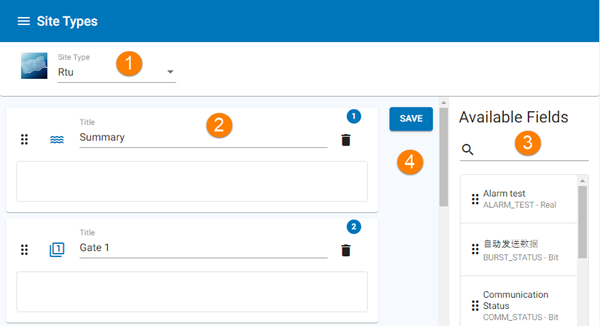 P
P
-
Select a site type
-
Container
-
List of available tags and attributes- drag these into containers to create the template
-
Tap Save to save your changes
Site type template
Creating a tag hierarchy
You can group one or more related tags or attributes under another tag or attribute to reduce the clutter on the screen.
To group related tags or attributes:
-
Under the main tag or attribute, add the ones that you want to belong to the sub-group
-
For each member of the sub-group, choose the Convert to Secondary option from the item menu.
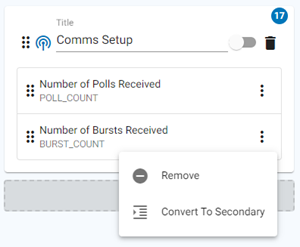
Group items under a heading by choosing Convert To Secondary
-
To reverse the operation, choose the Revert to Primary option from the item menu.