Alarms
-
View a list of alarms for all sites by selecting the
 Alarms option from the main menu.
Alarms option from the main menu. -
View alarms at a site on the Alarms tab of the Site Details screen. You can also see a count of active alarms for a site and view the alarm history for the site.
Caution
Alarm details may not update correctly if users are sharing a login account. We advise you to create and use a separate account for each user.
The alarm list
The main alarm list shows alarms for all site. For any alarm in the list you can:
-
Tap on an alarm to view the alarm details
-
Poll the tag to get the latest data.
-
Acknowlege the alarm by choosing Acknowledge from the alarm menu (see below for more about acknowledging alarms)
-
View the site details by choosing Site Details from the alarm menu
-
View a trend line for the tag by choosing Tag History from the alarm menu.
Filtering the alarm list
Tap the ![]() Filter icon to set filters for the alarm list. You can filter by:
Filter icon to set filters for the alarm list. You can filter by:
-
Group, area or site
-
Priorty
-
Alarm state
-
Acknowledgment status
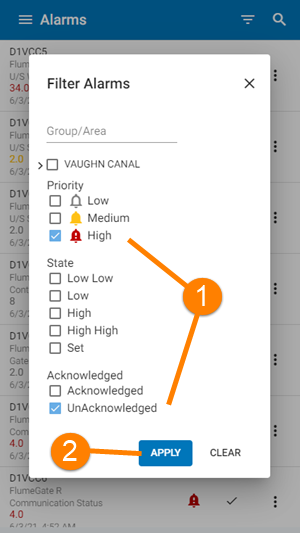
- Select one or more filters
- Click Apply to filter the list
Alarm filter tool
The selected filters will be displayed at the top of the list. Delete a filter to remove it from the alarm list. Or choose Clear from the filter menu.
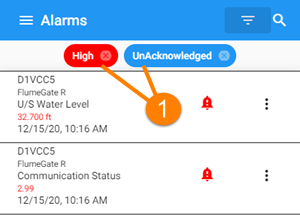
- Selected filters - delete the filters to reset the list
Alarm list with filters applied