Icon Builder Drawing Tools
These are the drawing tools available in the Icon Builder:
| Tool | Description |
|---|---|
|
|
Open a saved icon file.
Make a note of the file name, you will need to specify the name when you save the file. |
|
|
Save the icon file. You are prompted to enter the file name. |
|
|
Delete the selected drawing object |
|
|
Click to open a color chooser for setting the color of a drawing object. |
|
|
Toggles whether the drawing object is filled or outlined. The line or fill will use the color set in the color tool. You cannot set both a fill and a line |
|
|
Draw a straight line. Click on the canvas to set the start point of the line and drag to set the end point. If you cannot draw a line, make sure that the Fill tool is turned OFF. Lines must be drawn in outline mode. |
|
|
Draw a square or rectangle |
|
|
Draw a polygon by placing points on the canvas. Right-click to stop drawing the polygon. The polygon is always closed. Each new point is placed between the last placed point and the starting point of the polygon. To draw a polygon:
|
|
|
Draw a circle or oval. |
|
|
Draw an arc.. Prompts you for a starting point, and an extent in degrees.
To draw an arc:
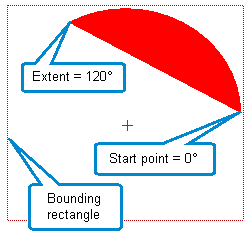 A filled arc from 0° with an extent of 120° 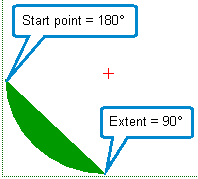 A filled arc from 180° with an extent of 90° |