Zooming and Scrolling: Moving around the Trending Interface
Use the Zoom tools and the scrollbars to scale and position your graphs in the Trending screen. Using these tools changes the display during your current session. To change display sessions permanently, use the Trend Parts settings tool.
Scaling the display with the zoom tools
Use these Zoom tools to scale the display. The zoom tools scale in the horizontal and vertical dimensions simultaneously.
| Tool | Description |
|---|---|
|
|
Zoom to the original size of the graph. Use this option to show all the available data on the graph. |
|
|
Zoom in to show the fine details of the graph. |
|
|
Use this tool to select the area to zoom in to. To do this, select the tool then use the mouse to drag over an area on the graph. The graph will zoom in to show the area you have selected. |
|
|
Zoom out to display more of the data at a smaller scale. |
Scaling with the scale bars
Use the horizontal and vertical scale bars to adjust the scaling of each dimension independently. Drag the scrollbars to change the chart scale.
Scrolling with the scrollbars
Use the horizontal and vertical scroll bars to move the whole chart from side to side or up and down. Drag the scrollbars to move the chart.
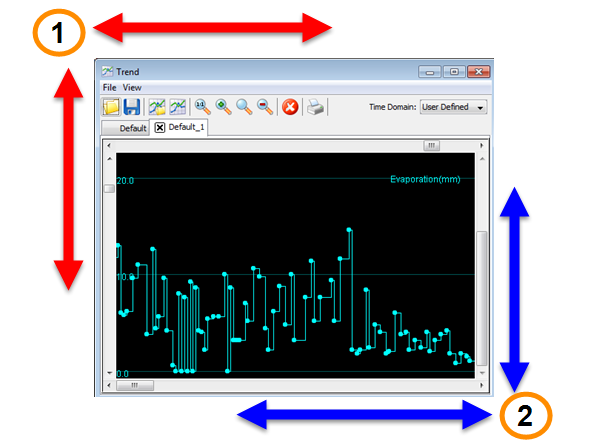
- Zoom
- Scroll
Scroll bar functions in the trending screen