Site List
The Site List screen shows a list of the sites in the category that you chose in the Group and Area List screen.
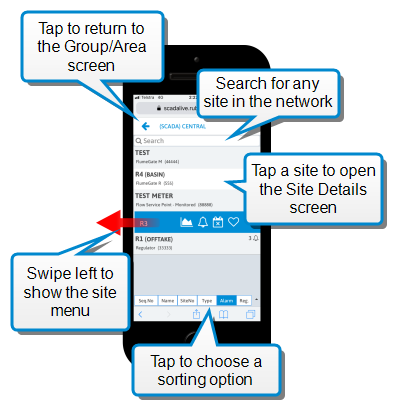
Site Menu
Swipe to the left on a site to show the site menu.
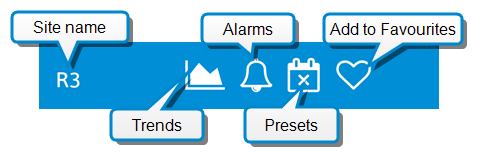
Tap to choose the following menu options:
-
 Trend - view the Trends for this site
Trend - view the Trends for this site -
 Alarms - view any active alarms for the site. A site with active alarms will have an Alarm icon showing the number of active alarms.
Alarms - view any active alarms for the site. A site with active alarms will have an Alarm icon showing the number of active alarms.

-
 Presets - tap to go to the Presets screen where you can view and modify site presets
Presets - tap to go to the Presets screen where you can view and modify site presets -
 ->
->  Favourites - tap to add the site to the Favourites category for quick access. The icon is solid when the site is in your favourites. Tap the icon again to remove the site from your favourites.
Favourites - tap to add the site to the Favourites category for quick access. The icon is solid when the site is in your favourites. Tap the icon again to remove the site from your favourites.
Sort the Site List
Sort the site list by tapping one of the sorting buttons at the bottom of the site list screen. Tap again to change the sorting direction. The arrow at the far right of the sort menu shows the current sorting direction.
The following sorting options are available:
- Seq No - Optional sorting number stored in the Sequence Number attribute for the object. You can use this attribute to specify a custom sorting order in lists and tables. It is not displayed on the screen.
- Name - Unique site name
- Site No - Database object ID of the site
- Type - Object type of the site
- Alarm - Number of active alarms at the site
- Reg - Optional site description stored in the Regulator Name attribute for the network object. You can use this field to provide extended information about the site.
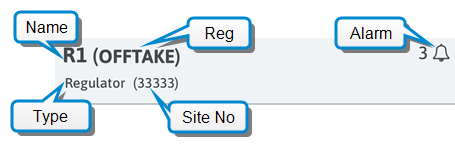
Search for a Site
Use the Search tool on the Site List screen to search for ANY site by name. This search will also find sites that are not in the listed group.
(If you view a site often, you could add the site to your personal favourites by tapping the  Favourites icon in the site menu.)
Favourites icon in the site menu.)
View site details
Tap a site in the list to go to the Site Details page which displays the tags and gates at that site. Tap the Back button at the top left corner to return to the Site List.