Alarms
View active alarms at a site on the Alarms tab of the Site Details screen. You can also see a count of active alarms for a site on the Site List.
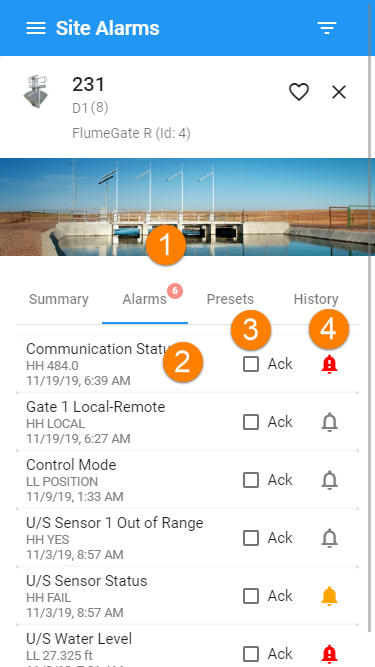
- Site alarm count
- Tag details - select to view more alarm details
- Acknowledgement status
- Alarm priority
Alarms for a site
Filtering the alarm screen
Tap the ![]() Filter icon to set filters for the alarm list. You can filter by priority and by acknowledgement status. The selected filters will be displayed at the top of the list. Delete a filter to remove it from the alarm list.
Filter icon to set filters for the alarm list. You can filter by priority and by acknowledgement status. The selected filters will be displayed at the top of the list. Delete a filter to remove it from the alarm list.
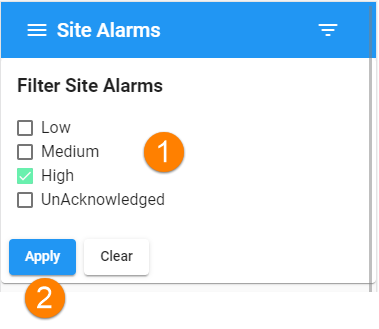
- Select one or more filters
- Click Apply to filter the list
Alarm filter tool
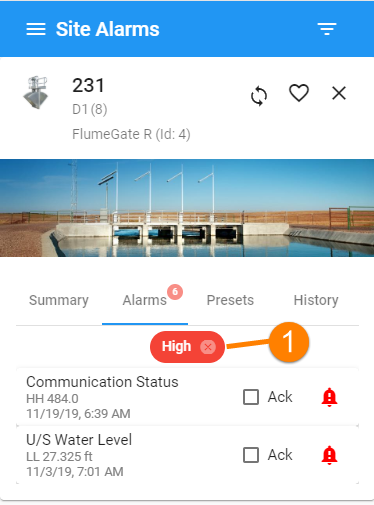
- Selected filter - delete the filter to reset the list
Alarm list with filter applied
Viewing alarm details
Select an individual tag to see the alarm details for that tag.
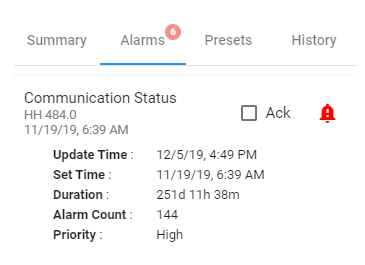
The following properties are shown by tapping on the alarm to show extended details.
| Property | Description |
|---|---|
| Tag Update Time | Time and date when the tag value was last read |
| Alarm Set Time | Time when the alarm was set |
| Duration | Length of time for which the tag stayed in an alarmed state |
| Alarm Ack Time | Time when the alarm was acknowledged (for acknowledged alarms) |
| Alarm Ack By | User who has acknowledged the alarm (for acknowledged alarms) |
| Alarm Count | Number of times that this tag has triggered an alarm. |
| Priority |
Alarm priority. Alarms are colour coded to show priority. This is an indicator of the alarm urgency.
|
Acknowledging Alarms
Note
You must have appropriate authority to acknowledge alarms.
The Ack checkbox shows whether an alarm has been acknowledged. Select the checkbox to acknowledge an unacknowledged alarm.
Once an alarm has been acknowledged it cannot be unacknowledged.