Alarms
-
View a list of alarms for all sites by selecting the
 Alarms option from the main menu.
Alarms option from the main menu. -
View alarms at a site on the Alarms tab of the Site Details screen. You can also see a count of active alarms for a site.
The alarm list
The main alarm list shows alarms for all site. For any alarm in the list you can:
-
Tap on an alarm to view the alarm details
-
Acknowlege the alarm by choosing Acknowledge from the alarm menu (see below for more about acknowledging alarms)
-
View the site details by choosing Site Details from the alarm menu
-
View a trend line for the tag by choosing Tag History from the alarm menu.
Filtering the alarm list
Tap the ![]() Filter icon to set filters for the alarm list. You can filter by:
Filter icon to set filters for the alarm list. You can filter by:
-
Group, area or site
-
Priorty
-
Alarm state
-
Acknowledgment status
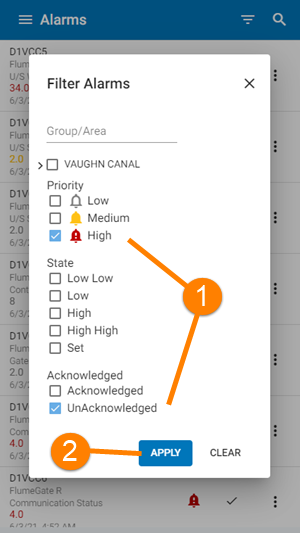
- Select one or more filters
- Click Apply to filter the list
Alarm filter tool
The selected filters will be displayed at the top of the list. Delete a filter to remove it from the alarm list. Or choose Clear from the filter menu.
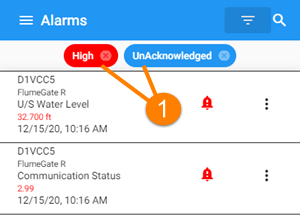
- Selected filters - delete the filters to reset the list
Alarm list with filters applied
Viewing alarm details
Select an individual alarm to see the alarm details.
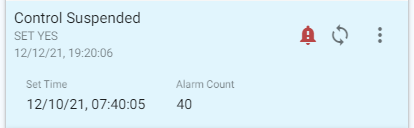
Tap on an alarm to show more details
The following properties are shown by tapping on the alarm to show extended details.
| Property | Description |
|---|---|
| Tag Update Time | Time and date when the tag value was last read |
| Alarm Set Time | Time when the alarm was set |
| Alarm Count | Number of times that this tag has triggered an alarm. |
| Priority |
Alarm priority. Alarms are colour coded to show priority. This is an indicator of the alarm urgency.
|
Acknowledging Alarms
Note
You must have appropriate authority to acknowledge alarms.
An acknowledged alarm is indicated by a tick.
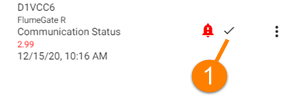
An acknowledged alarm (1)
To acknowledge an alarm, tap the menu button at the right of the alarm and choose Acknowlege from the alarm menu.
Note
On the site-specific alarm list you can acknowledge all the site alarms at once by selecting the Acknowledge All option. That option is not available on the full alarm list.
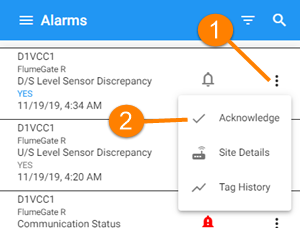
-
Tap the alarm menu
-
Choose Acknowlege
Acknowledging an alarm
Once an alarm has been acknowledged it cannot be unacknowledged.