Flow and Position Calculator
Note
The Flow and Position Calculator is available for FlumeGate sites in FLOW or POSITION mode.
The Flow and Position Calculator uses the gate geometry and the given flow and position values to calculate either:
- The gate position settings required to pass a specified flow rate
- The flow rate that will be passed at given position settings.
The calculator can be useful when you need to operate the gate manually for some reason so you can use the Gate Position Setpoint controls to configure the appropriate position setpoint for the gate.
Note
The calculator doesn't change the gate flow or position, it just calculates the settings required for a given position or flow.
What happens if there is more than one gate?
If there is more than one gate, you will only specify the position of the master gate but the calculator assumes that the flow is evenly distributed between the available gates. In this application you cannot select individual gates to include or exclude from the calculation.
To calculate the gate position or flow rate:
Note
The Flow and Position Calculator is available for any Flow Setpoint or Position Setpoint tag.
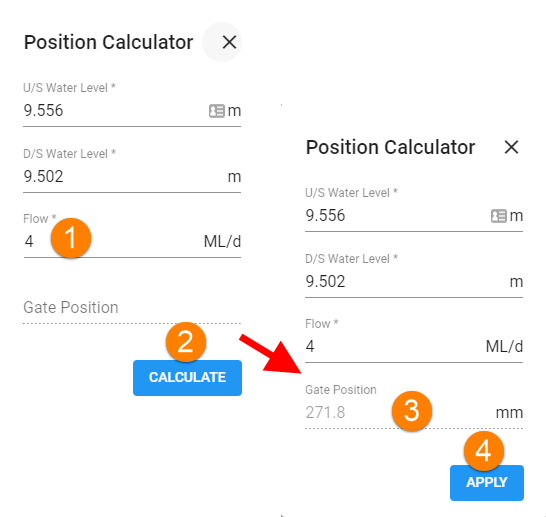
- Enter the flow you want at the site (or the position if you are setting a flow setpoint).
- Click Calculate
- Check the calculated position
- Click Apply to set this new position.
Flow and Postion Calculator - example of setting a position for a desired flow
- On the Tag Details screen tap the
 Calculator button to open the Flow and Position Calculator.
Calculator button to open the Flow and Position Calculator.Note
The current upstream and downstream water levels are used by default, but you can adjust these values if you choose. Click in either field and enter the value you prefer.
- Enter a target value depending on the type of calculation that you want to perform:
- Flow - specify a flow rate and calculate the required gate position
- Gate Position - specify a gate position and calculate the resulting flow rate. If there is more than one gate you will only specify the position of the Master gate (Gate 1) as the other gates are controlled from the master gate.
- Click Calculate to calculate the gate flow or position.
- Click Apply to change the setpoint to this calculated value.
- On the Tag Details screen, select
 Update to send the value to the gate and wait to confirm that the setting is applied.
Update to send the value to the gate and wait to confirm that the setting is applied.