Presets
Presets are control mode and setpoint changes that are programmed in advance to be set at a specific time. You can view and manage presents on the Presets screen for a site. Tap the ![]() Presets icon to open the Presets screen.
Presets icon to open the Presets screen.
You can set presets manually, or they may be written automatically to meet order requirements if the gate is using automatic control.
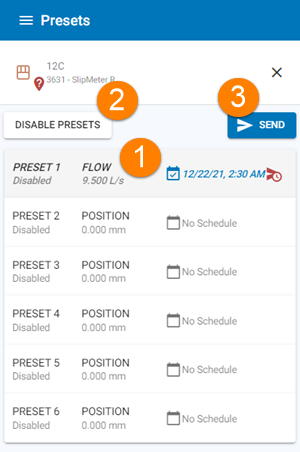
- Preset details. Select the preset to edit these details
- Disable/Enable all presets at the site
- Send any preset changes you have made to the site
Site Presets screen
Enable or Disable Presets
You can disable or enable all presets by using the ENABLE/DISABLE option at the bottom of the presets screen. Tap SEND after toggling this switch to update the site with your change.
-
If the site is toggled to Enabled, you can toggle the Enable switch beside each preset to enable or disabled the individual preset.
-
If the site os toggled to Disabled, the status of individual presets is ignored and no presets will be triggered at the site.
Add, Change or Remove a Preset
If presets for the site are Enabled, select an individual preset to make changes to the preset. When you have finished making changes, click the SEND button at the bottom of the screen to send your changes to the site.
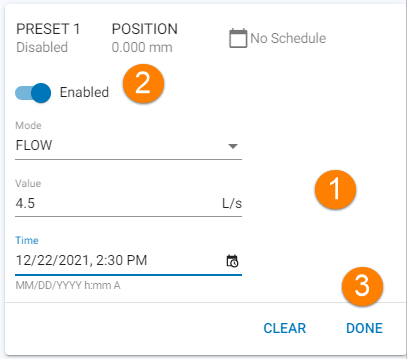
- Preset details
- Enable/disable switch
- Save your edits and close this editor (you must also click the SEND button to send the preset changes to the site)
Edit screen for a selected preset