Site Templates
Note
This option is available if you have Site Administrator permissions.
The tags that are displayed on the Site Details screen are controlled by the Site Template. Each device type has it's own site template. If you have administrator privileges, the Site Templates option will be available in the menu and you can modify the site template for a site type.
Creating a site template
Create site templates in the Site Templates screen. To start creating a site template, choose site type from the dropdown menu.
-
On the left side of the screen are a set of group containers. To add tags or attributes to the containers, drag and drop the tags from the list of available fields and arrange them in a container.
Note
Tags and attributes are listed together in alphabetical order. You can tell which are tags because they will have both a description and a tag name while attributes have only a description.
-
Drag the completed containers into whatever sequence you need. Any containers that don't contain any tags or attributes will not show up in the Site Details screen for this site type.
-
Adjust the container labels if necessary.
-
Click Save to save the template.
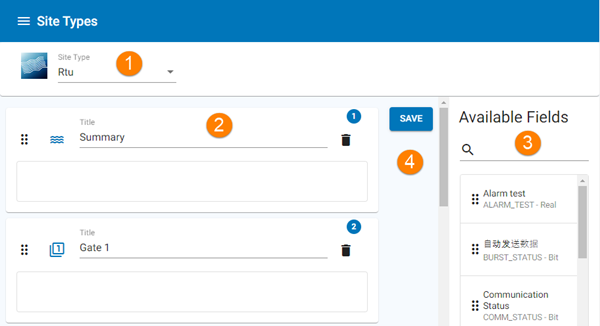
-
Select a site type
-
Container
-
List of available tags and attributes- drag these into containers to create the template
-
Tap Save to save your changes
Site type template