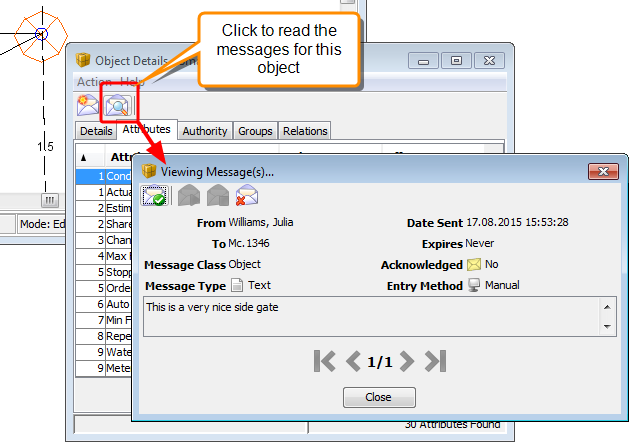Attaching and Reading Messages for an Object or Order
Attaching a Message
Attach messages to orders, side gates or drops. These messages are saved with the orders or network objects. Planners are notified of new messages when they log in, and they can be printed on the Running Sheet report to provide information to field operators. You can attach messages in the Planning Schematic or in other DMS modules such as the Orders module.
| Example: | Attach a message to a side gate to alert operators to difficult conditions at the location. For example, attach a message to say:
"Beware of steep cliff near side gate location" |
|---|
To attach a message to an object or an order:
- Select the object or order in the Planning Schematic
- Right-click and choose Details to view the object properties.
- Click
 Send Message to create a new message.
Send Message to create a new message. - Type in your message text and click Send to save the message.
To attach an message in any other module, select the object and click ![]() Send Message on the module toolbar. When you generate the Running Sheet report, you can choose whether to print messages for orders, drops or side gates.
Send Message on the module toolbar. When you generate the Running Sheet report, you can choose whether to print messages for orders, drops or side gates.
Reading a Message
You can also read messages that other staff have attached. For example, call center staff may attach messages to orders to explain customer requirements in more detail.
To view a message on an object or an order:
- Open the object or order in a DMS module, or in the Planning Schematic, right-click on the object or order and choose Details. If a message is attached to the selected object or order, the
 View Message icon is available on the toolbar
View Message icon is available on the toolbar - Click
 View Message to view messages attached to the object or order.
View Message to view messages attached to the object or order.