Importing Attribute Values
To import attribute values from a file:
- Click
 Attribute Editor to open the Attribute Editor module.
Attribute Editor to open the Attribute Editor module. - On the Import Attribute Values tab, click Import to open the Import tool.
- Select the spreadsheet file that contains the attribute values. This must be a file in csv (comma separated values) format.
- Specify the Object Type for the import. If you are importing values for more than one object type, this must be the parent object for all the other types. Specify the spreadsheet column where the object names are held.
Example
If the object names are listed in the first column, choose column A
- Pick the Attribute Type from the drop-down list and
specify the spreadsheet column where the attribute values are held.
Caution
Check that you have specified the correct attribute type. The import tool does not read the attribute name from the file, so it is up to you to ensure that you import the correct attribute values
Note
Attribute types cannot be imported if they are not configured to be Enterable. If they are not enterable, they will not appear in the attribute type list.
- Specify the Time and Date when the attribute values will take effect. This defaults to the current time and date.
- If your spreadsheet includes a header row, select the Contains Header Row checkbox. Your spreadsheet must not contain more than one header row.
- Click OK to import your values.
Resolving import errors:
The imported values are displayed on the tab. Any invalid values are highlighted in red, with a description of the error. You must resolve these errors before the changes can be saved.
Caution
Check your imported values carefully. Object names do not necessarily have to be unique, so it is possible that the import tool will identify the wrong object.
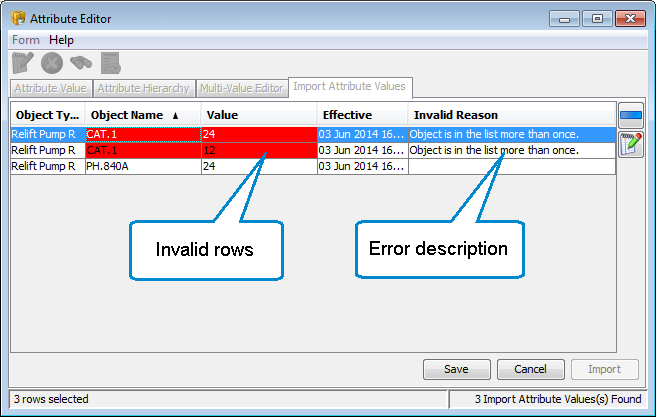
A set of imported attribute values with errors highlighted in red.
To resolve import errors:
- Display any errors at the top of the table by clicking on the Invalid Reason column header to sort by this column. Click the header again to sort in the other direction if necessary.
- Select one or more rows with an error and choose one of the tools to the right of the table. Choose
 Modify to make changes to the row, or
Modify to make changes to the row, or  Remove to remove the row.
Remove to remove the row. - If you make a mistake, click Cancel and reimport the attribute values.
- When you have removed or corrected any errors, click Save to save your changes.