Modifying an Order in a Finalised Rationing Plan
You should not need to modify finalised orders after a rationing plan has been finalised, but if you need to do so you must use the Orders module.
You must change both the flow and the product volumes so that the two match. This means that you must calculate the amount of flow change that you require to produce the change in volume. The current volumes for the flow products is displayed at the bottom of the Order Items panel.
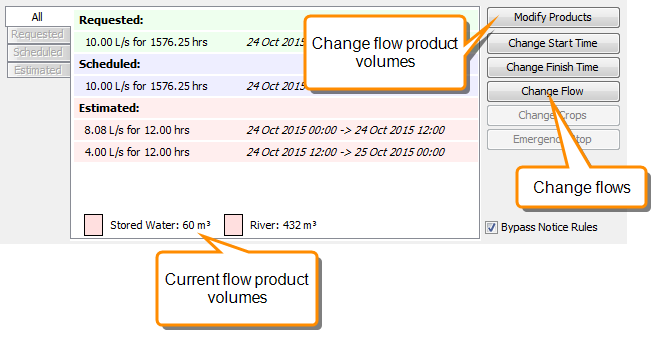
To modify a finalised order:
- Open the order in the Orders module
- If the order is confirmed, click the Unconfirm button to unconfirm the order.
- In the Order Items panel, click Change Flow to open the Change Flow screen
Note
If you want to increase the volume for the order you must change the flow first, otherwise the volume will not match the flow and your changes will not be saved.
- Select a flow item and change the flow to a new value. Click Save to save the change.
- In the Order Items panel, click Modify Products to open the Modify Flow Product Details screen.
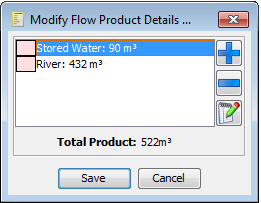
- Select a product to modify and click
 Modify to open the Modify Flow Product screen. You can modify one or both of the flow products.
Modify to open the Modify Flow Product screen. You can modify one or both of the flow products. - Enter the new volume for the product and click OK.
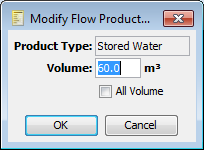
Note
Be careful with the All Volume checkbox. This removes all other products and replaces them with the current product.
- When you have finished modifying the products, click Save to save your changes. Your changes will not be saved if the volume entered exceeds the volume calculated from the flows.
- Click Confirm to reconfirm the order.