Accepting, Changing or Deleting a Meter Reading
Use the Meter Reading History module to accept readings, to delete readings or make changes to historical metered usages. You may need to do this for readings that were entered by customers but which are not consistent with the estimated usage. These readings will have messages attached.
If the reading you want to modify is not the most recent one, you do not need to re-enter all the readings from that point, the system will calculate the required adjustments to later readings that arise from any changes you make.
To delete a reading or modify a usage:
- Click
 Meter Reading History to open the Meter Reading History module.
Meter Reading History to open the Meter Reading History module. - Click
 Find Meter Reading and search for the outlet whose reading you want to delete or change.
Find Meter Reading and search for the outlet whose reading you want to delete or change. - Select the outlet. The reading history for the outlet is displayed in the lower table.
- Select a reading and click Delete to delete the reading, Accept to accept the reading, or Modify to change the metered usage.
- Review the message and complete any necessary details:
- To delete a reading, confirm that you want to proceed, then enter a Reason and click OK.
- To accept a reading, choose a reason and click Accept.
- To modify the usage, enter an Adjusted usage and select a Reason. To also mark the change as accepted, select the Acknowledge check box. Click Save to save your changes.
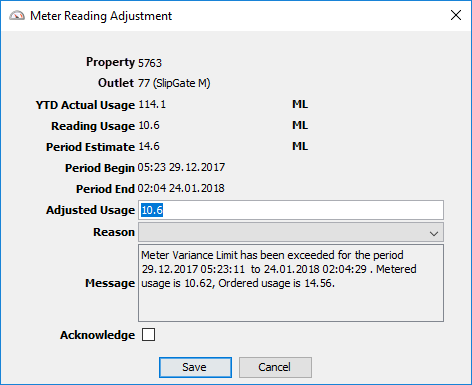
- Select a reason for the change to the meter history and click Save to save your changes.
When you have accepted a reading the message will be marked as Acknowledged and the message icon will change from a ![]() closed envelope to an
closed envelope to an ![]() opened envelope.
opened envelope.