Enabling Privilege Checking for a Role
You can specify whether sub-role privileges can be applied to a role by specifying whether privilege checking is enabled for the role on the Role > Details tab.
To enable sub-role privilege checking:
- In the Roles module, select the role for which you want to configure privilege checking
- On the Details tab, click Edit to enable editing
- Select the privileges that you want to check. If a privilege is not enabled, sub-role privileges are not checked when another user is making changes to the party details of a user with this role.
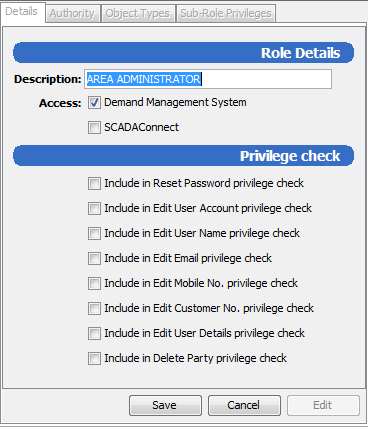
- Click Save to save your changes.
In this example, privilege checking is configured for role A, and sub-role privileges over role A are configured for role B.
| Role B subrole privileges |

|
No Role A sub-role privilege |
|---|---|---|
| Role A privilege check settings | ||

|
Role B CAN change a role A email address because privilege checking is disabled for Role A. | Role B CAN change a role A email address because privilege checking is disabled for role A. |

|
Role B CAN change a role A email address because role B has Edit user email address privilege for role A. | Role B CANNOT change a role A email address because privilege checking is enabled, and role B does not have Edit user email address privilege for role A. |