Tag Details
Select a tag on the Site Details screen to open the Tag Details for that tag. If the tag is a setpoint, you can use this screen to set the tag value.
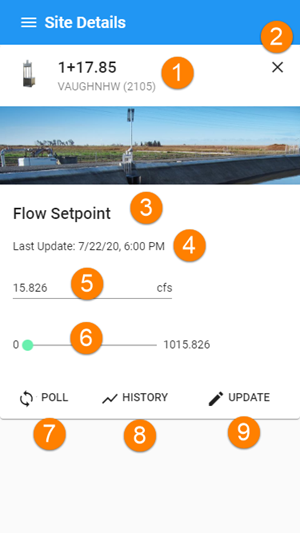
- Site identification details
- Close the tag details screen
- Tag name
- Last time the tag value was read from the site
- Current value of this tag
- Tag value editor (this is a sliding scale, but the type of editor varies with the type of tag)
- Poll the site to get the latest value of this tag
- Look at historical trends of this tag value
- If you have changed the tag value, send this updated value to the site.
Tag Details screen
Set a tag value
If the tag value is editable, use this screen to set a new value. You must also tap the ![]() Update button to send the new value to the site. After selecting
Update button to send the new value to the site. After selecting![]() Update, wait until the tag value changes to confirm that the value has been correctly written to the site.
Update, wait until the tag value changes to confirm that the value has been correctly written to the site.
If you are setting a flow or position value, you can use the Flow and Position Calculator to calculate what gate position is required for a given flow, or what flow will result for a given gate position. Tap the ![]() Flow Calculator button to open the tool.
Flow Calculator button to open the tool.
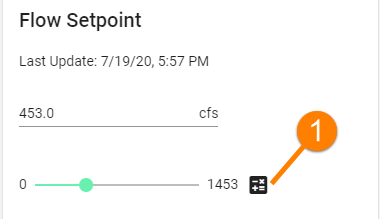
Flow Setpoint tag details with a Flow Calculator button (1)
Get the latest tag values
The tag value display is automatically updated when the site bursts a new value to the database. The tag field will be highlighted briefly when an updated value is loaded.
You can also poll a single tag at any time by using the ![]() Poll button on the Tag Details or the poll menu option on the Site Summary tab. This gets the latest tag value from the site.
Poll button on the Tag Details or the poll menu option on the Site Summary tab. This gets the latest tag value from the site.