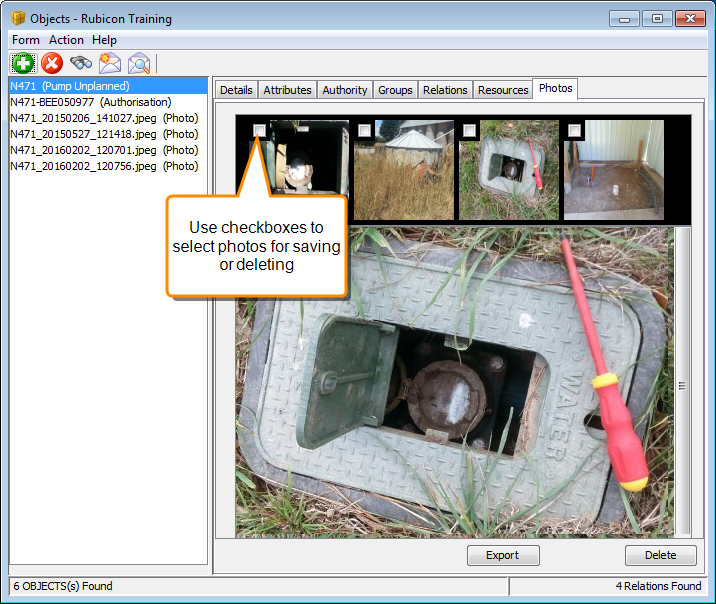Working with Object Resources
Object resources include map paths, text files and images that have been associated with an object.
Example
A metered outlet might be associated with a photograph showing the location of the meter, and a kml file with map directions to the meter.
You can also find and view resources in the Resources module. This also lists resources that are not associated with a specific object. See Resources Module for details.
Finding Object Resources
If you know all or part of the resource name, you can search for it with the Object module ![]() Search tool. You can also use this tool to search for a file extension such as png or kml.
Search tool. You can also use this tool to search for a file extension such as png or kml.
If a selected object has any attached resources, you will see a Resources tab available in the Objects module when that object is selected. If any of the objects are images, they will also appear on a Photos tab.
Note
Objects that do not have any resources do not have a Resources or a Photos tab
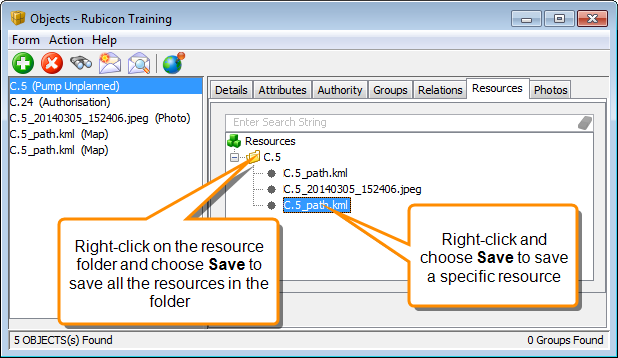
Viewing Object Resources
You can view object resources as follows:
- For images, right-click on the image and choose Open. Or view the images on the Photos tab.
- For map paths (kml files), select the file on the Resources tab and click
 View on Map.
View on Map.
Saving and Deleting Object Resources
Use the Resources tab and the Photos tab to save copies of site specific resources. To save resources from multiple sites, or resources that are not associated with sites, use the Resources Module
- To save a resource file, right-click on the file on the Resources tab and click Save. You can also right-click on the parent folder to save all the included resources.
- To save or delete photos, it is easier to use the Photos tab. Select the photos that you want to save or delete by selecting the checkbox at the top left of the thumbnail, then click the Export button to save the files or the Delete button to delete them.