Quick Start: Create a trend group and add a tag
In this example, we will create a historic trend group, add and configure some tags, and save the group.
To create and configure a trend group:
Create a trend group
- Click
 Trending to open the Trending module.
Trending to open the Trending module. - Click
 Trend Groups to open the Trend Group Manager.
Trend Groups to open the Trend Group Manager.
- In the Trend Group Manager, click Add to create a new Trend Group. The Trend Group Properties screen opens
Enter the following properties for the trend group:
Property Description Group Name
Enter a name for the trend group. This will be used to identify the trend tab and as the default name for the saved trend group file.
Time Domain
Choose Historic Trend Group to trend data for a specific period. Define the period using the Begin Time and End Time fields.
Example
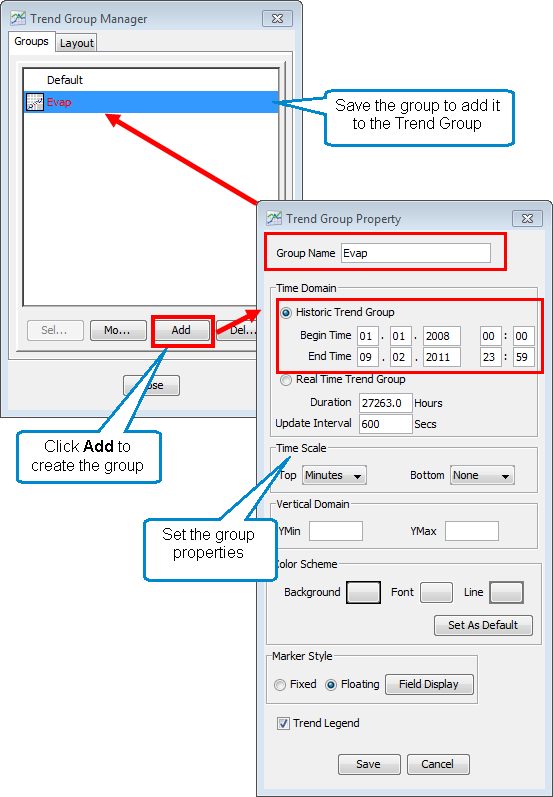
Accept the default values for the other properties.
For more details of trend group properties and creating a trend group see Creating a Trend Group
- Click Save to save your trend group properties and Close to close the Trend Group Manager.
Add a tag to the trend group
- Click
 Trend Detail to open the Trend Parts Manager.
Trend Detail to open the Trend Parts Manager. - Click Add to add a new tag to the trend group. The Trend Parts Manager loads a list of available tags.
- Choose a tag to add to the group and click OK.
Example
In the example, we have added an Evaporation tag to the trend group and accepted the default trend line properties:
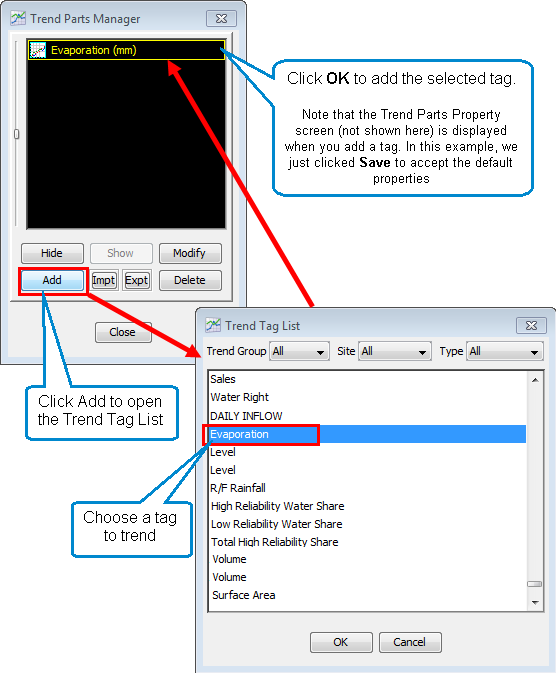
The Trend Parts Property screen opens for you to configure the trend line. For details of configuring trend lines, see Configuring the Display Settings for a Tag. We will accept the default settings in this example.
- Click Save to accept the default display settings, and Close to close the Trend Parts Manager.
You can now see your trended tag data plotted in your trend group chart.
Example
The Evap trend group is now displayed in the Evap tab and includes the trended data for the Evaporation tag:
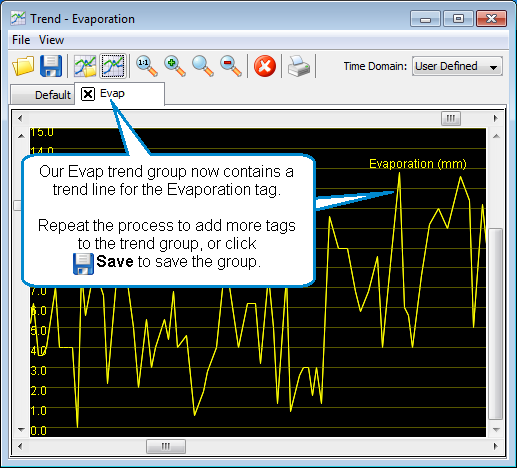
Save the trend group
- Click
 Save Trend Group to save the trend group to a file.
Save Trend Group to save the trend group to a file. - Choose a file name and location and click Save.
The trend group is now saved for future use. To load your trend group again click
 Open Trend Group in the Trending module and choose your saved trend group file.
Open Trend Group in the Trending module and choose your saved trend group file.