Site Details
The Site Details screen is where you can view and manage important site details such as alarms, attribute and tag values, historical trends and presets. To view site details, tap the site row in the Site List screen.
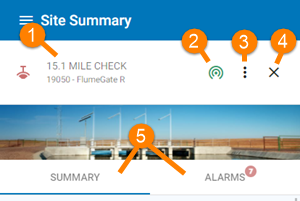
- Site name, RTU site number, and type
- Site communications status (green = good communications)
- Access the site menu options
- Close this screen and return to the Site List
- Tabs for site summary and site alarms
Site Details screen for a FlumeGate
Use these tabs on the Site Details screen:
-
Site Summary- a list of tags and attributes for the site.
-
Alarms - alarms for this site. The number of active alarms is shown beside the tab name.
Site Menu Options
Note
On a Mobile screen, tap the ![]() More icon to view this menu;
More icon to view this menu;
| Menu Option | Description |
|---|---|
|
|
Poll the site to get the latest tag values. You can also poll individual tags from the tag menu. |
|
|
View and configure any Presets for this site. |
|
|
Trend important site tags such as flow and water levels. You can also trend individual tags from the tag menu. See Tag History and Trending for details of working with the trending tools. |
|
|
View an audit log of Site Changes. |
|
|
Tap this icon to make the site available from the Favourites option on the application menu. The icon will be solid if a site is already assigned to your favourites. Tap it again to remove the site from your favourites. |
|
|
Return to the Site List |