Site Summary
The Site Summary tab displays a list of the tags and attributes at a site. Tags and attributes are arranged in related groups.
Tap on a group header to expand or collapse the group.
Note
The tags displayed (and whether or not the tags are editable) depends on the site control mode. For example, if the site is in POSITION mode the tag for the Flow Setpoint will not be displayed.
If you are a system administrator, you can select the tags and attributes displayed for a site type and change the way that they are organised. See Site Templates.
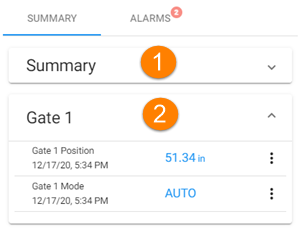
-
A collapsed tag group. Tap to expand the group
-
An expanded tag group. Tap to close the group
Grouped tags on the Site Summary tab
Viewing attributes in the Site Summary tab
Important attributes are included (by default) in the Site Details group. Other attributes are displayed in the Other group. You can distinguish attributes from tag by the fact that they do not have the tag menu option and don't display a last-polled date and time.
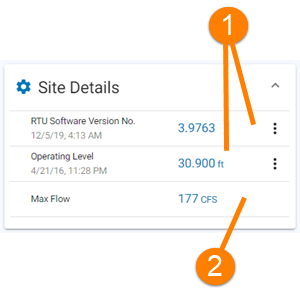
-
Tag entries
-
Attribute entry
Tags and attributes in the Site Details group
Working with tags on the Site Summary tab
-
Tap the group
 Tag History and Trending. icon to view the trends for a group of tags
Tag History and Trending. icon to view the trends for a group of tagsTap on any tag to open the Tag Details page for the tag.
-
Use the tag menu to Get the latest tag values, Set a tag value, or view the tag Tag History and Trending.
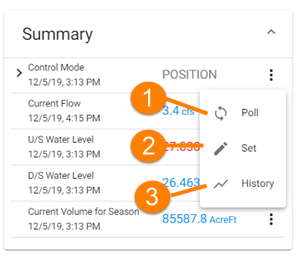
-
View the trend lines for this group of tags
Poll this tag to get the latest value
-
Set the value of the tag (for setpoint tags)
-
View the tag history
Tag and group menu on the Site Summary tab
Note
There is also a Settings option on the tag menu but this is only visible to Scada Administrators. See Tag Settings for details.