Logging in to a Planning Area or Group
When you log in to DMS as a planner, you are prompted to choose a planning area or group.
To log in to a planning area or group:
- Log in with your User Name and PIN (you do not need a PIN if you are using Windows authentication).
- If you have more than one role, select Planner and click Accept.
- Choose a Planning Area or Group from the drop-down list.
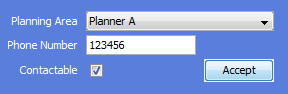
Note
The list included all active planning areas or groups, except those to which a planner is already logged in.
If the planning area or group you need is not listed
If you are not given the option to log into the area or group you want, log in to a different area, or using a different role, and try these troubleshooting options:
- Make sure that the area or group you need is Active. See Setting a Planning Area Active for details.
- Make sure that nobody else is logged into the area or group you need, and release the area if necessary. See Releasing a Planning Area or Group
- Enter a contact number.
Note
Clear the Contactable checkbox if you don't want to be contacted by customers.
- Click Accept to log in.
Receiving Calls
If you are using the Rubicon IVR system you may receive calls from customers that have been transferred from the IVR system. In this case, a pop-up dialog is displayed to let you know who is calling, and so you can record the reason for the call. A list of these calls is available in the IVR Calls Module.
Logging out
Log out when you have finished planning. If you do not log out, nobody else can log in to the planning area or group.
When you log out of DMS as a planner you are prompted to specify who should be the after hours contact for the planning area or group.
To set an after-hours contact:
At the prompt, select a planner to be the after-hours contact. By default, you will be the after-hours contact for the area or group. Click OK to confirm the choice.
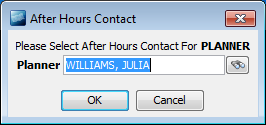
Forwarding messages to an after-hours address
You can arrange for any messages received via the DMS messaging system to be forwarded to the after hours contact number or email address.
To configure after-hours message forwarding
- On the Parties form > Registration tab, register the planner to whom the messages will be forwarded for the Planner Message Forwarding communication type. See Registering Parties for Comm Types in DMS for more details.
When messages are received, a copy of the message will automatically be forwarded to the appropriate after hours contact if no other planner is logged in to the planning area or group.