Creating a flow restriction for a regulator
To begin creating a restriction for a regulator, right-click on a regulator and choose Apply Restriction. The Order Restriction Editor screen opens with the restriction period settings at the top and a list of downstream orders at the bottom.
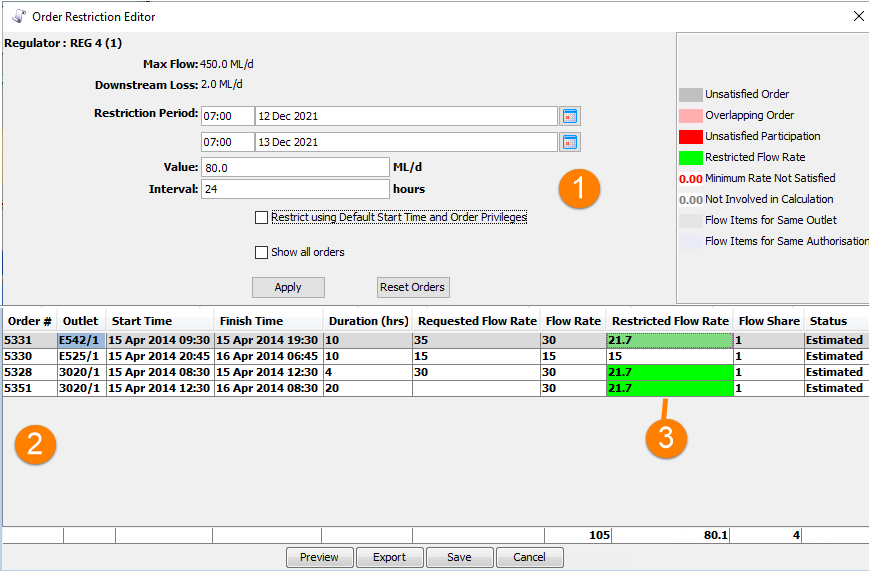
-
Flow restriction settings
-
List of orders downstream of the regulator
-
Calculated flow rates. Rates highlighted in green differ from the ordered flow rate.
Order Restriction Editor
To create a new flow restriction:
- In the Flow Share screen, enter the details of the proposed flow restriction. You can set the following properties or accept the default values:
Property Description Restriction Period
Period for which the flow restriction will apply. This defaults to the plan day, but you can adjust the dates and times if necessary.
Restrict to
Maximum flow for the regulator during the flow restriction. This defaults to the value of the Max Flow attribute for the regulator. You can change this flow value, but you cannot set it higher than the Max Flow for the regulator.
Restriction Interval
Length in hours of each interval during the restriction period for which flow restrictions are calculated. The default value is 6 hours, so for a 24 hour flow restriction period there will be four independently calculated intervals. Setting a flow interval allows the restriction plan to be more responsive to changes in the order mix through the flow restriction period
Restrict Using Default Start Time and Order Privileges If this option is unchecked, the flow will only be restricted during the restriction period.
If the option is checked, restrictions will apply at block boundaries defined by the default start time and order privilege settings. This may mean that flow restrictions extend before and after the restriction period.
Show All Orders Specifies whether to show all downstream orders or just those that overlap with the restriction period Note: The flow restriction is now in a proposed state so that you can review the effects of the restriction and make any further changes. You must save the flow restriction before it can be applied to the plan.
- You can now choose any of these optional steps:
- When you are satisfied with the proposed changes for a restriction period, click Save at the bottom of the Flow Share screen to save the changes.
You can now either review and finalise the plan or create additional flow restrictions. For example, review the over-capacity regulators list to see if your flow restrictions have resolved issues at other regulators.