Creating a Charge
To create a charge type:
- Click
 Charges to open the Charges module.
Charges to open the Charges module. - Click
 Add to create a new charge.
Add to create a new charge. - Complete the following details:
Property Description Description
Description of the charge that will appear on the invoice
Amount
Unit cost to two decimal places. The effect of this value will depend on the charge type.
- For a Calculated charge, the amount is multiplied by the charge factor and the value of the selected Attribute Type.
- For a Fixed charge, the amount is multiplied by the charge factor.
- For a Variable charge, the amount is multiplied by a the charge factor and a quantity that you supply when you create a Special Charge using this charge.
If you need to specify the unit cost more accurately, use the Charge Factor. See Specifying the Unit Cost More Accurately for details.
Type
Choose whether the charge is Calculated, Fixed or Variable.
See Charge Types for more details.
Apply GST
Select this option to apply Goods and Services Tax (GST) to this charge.
The GST calculated for an account item is listed with the account item details and added to the item total.
All Accounts
Select this to add the charge to all properties in the group or area where the charge applies.
Leave the checkbox clear to add the charge only to selected properties. A charge of this type must be added manually as a Special Charge or as a Sale.
See:
Invoice Period
Choose which invoice periods within the schedule will have this charge applied.
- All - apply the full charge to all invoice periods
- First - apply the charge to the first invoice period in the billing schedule
- Last - apply this charge to the last invoice period in the billing schedule
- Schedule - apply the full charge to the billing schedule and split the full charge proportionally across all the invoice periods.
- Other - apply the full charge to the nth invoice period. Specify n in the text field.
Object Type
For the calculated charge type only.
Specified the type of object from which a quantity is derived. The cost is calculated by multiplying the Amount by this quantity.
A value can be taken from an object attribute, in which case you will also specify the attribute to use. If you do not specify an attribute, the quantity is given by the number of objects of this type associated with the Property.
Attribute Type
For calculated charge types only.
Specify the attribute that hold the value that is multiplied by the amount to calculate the cost.
Area/Group
Select the area or group to which this charge can apply. Typically this will be a "Billing" group, created for this purpose. Only Properties in this area or group can use this charge.
External Reference Code
An optional reference code that can be used when invoice data is exported to external systems.
For example: This could be a general ledger code for the charge.
Charge Factor
A factor by which a charges is divided. Defaults to 1.0, which has no effect on the charge calculation.
This is used when you need to specify a charge amount with more than two decimal places. To do this, you use a multiplier (say, 100) in the Amount field, then provide the same factor as a divisor in this field.
See Specifying the Unit Cost More Accurately for more details.
Enabled
Select Enabled to use this charge type to generate account items. This provides a convenient way to temporarily disable a charge type.
Cumulative Marks the charge as cumulative. This is used when the charge is stored in a cumulative attribute such as a seasonal usage attribute. When a charge is cumulative, the charge for an invoice is calculated using the change in the attribute value since the previous invoice date. Offset Charge
Another charge. This allows you to create two related charges. Any costs calculated for the new charge are offset against the costs charged to the Offset Charge.
For example: Suppose you are charging a storage fee for stored water. You could use this field to reduce the storage fee by the amount charged for stored water usage.
- Click Save to save your changes.
Charging for Metered or Estimated Usage
You can charge for both metered usage at an authorisation and for usage estimated from order data. The second option is useful if you do not meter the water supplied to your outlets.
-
To charge based on metered usage, set up a calculated charge on the Authorisation object and choose the Actual Usage attribute.
-
To charge based on estimated usage from order data, set up a calculated charge on the Authorisation object and choose the Estimated Usage attribute.
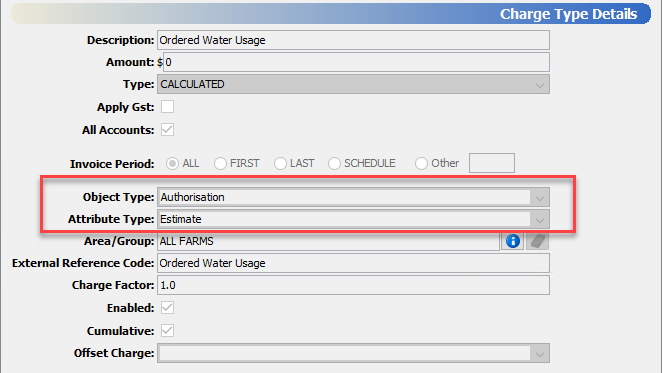
Charge details for an ordered usage charge.